Follow these steps to connect an option set and a preview template with your Walmart products.
How to connect previews with Walmart products
1. Open Customily Options App and select Link.
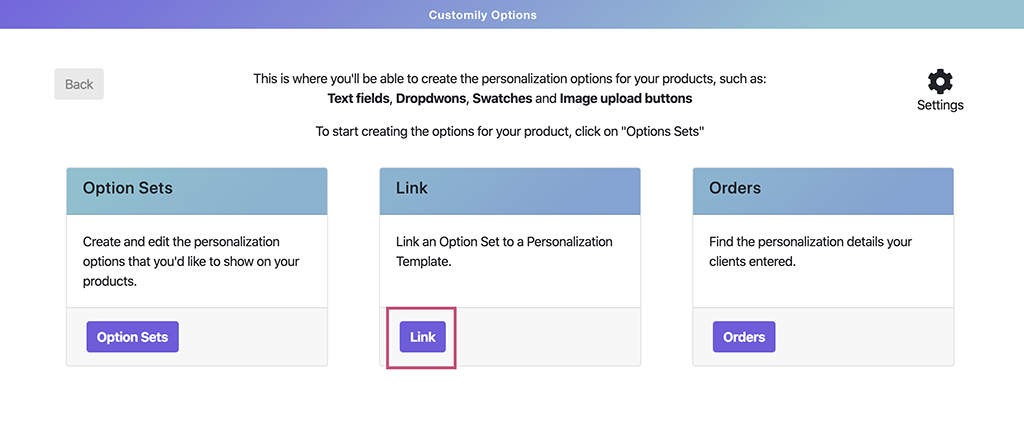
2. Enter the SKU number of the Walmart product you wish to connect the preview with. (If you are not sure what your products SKU is, scroll down to learn how to find the SKU).
- If the number is correct you will see a check symbol on the left of the number.
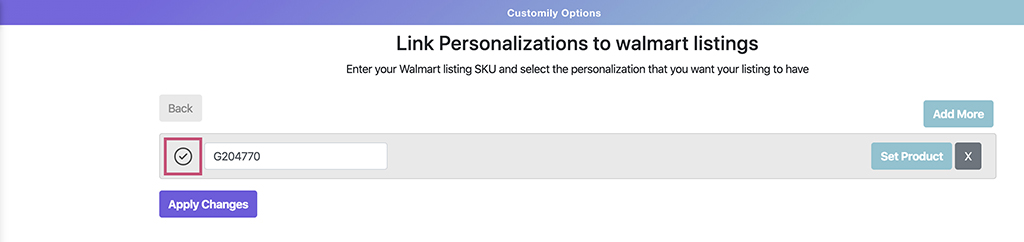
- If the number is incorrect, an error message will appear. Please check if you entered the SKU number correctly.
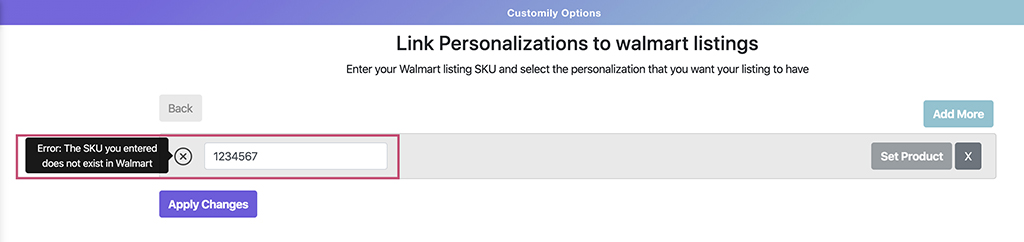
3. Choose the template you want to use for your Walmart product from the template list by clicking on it.
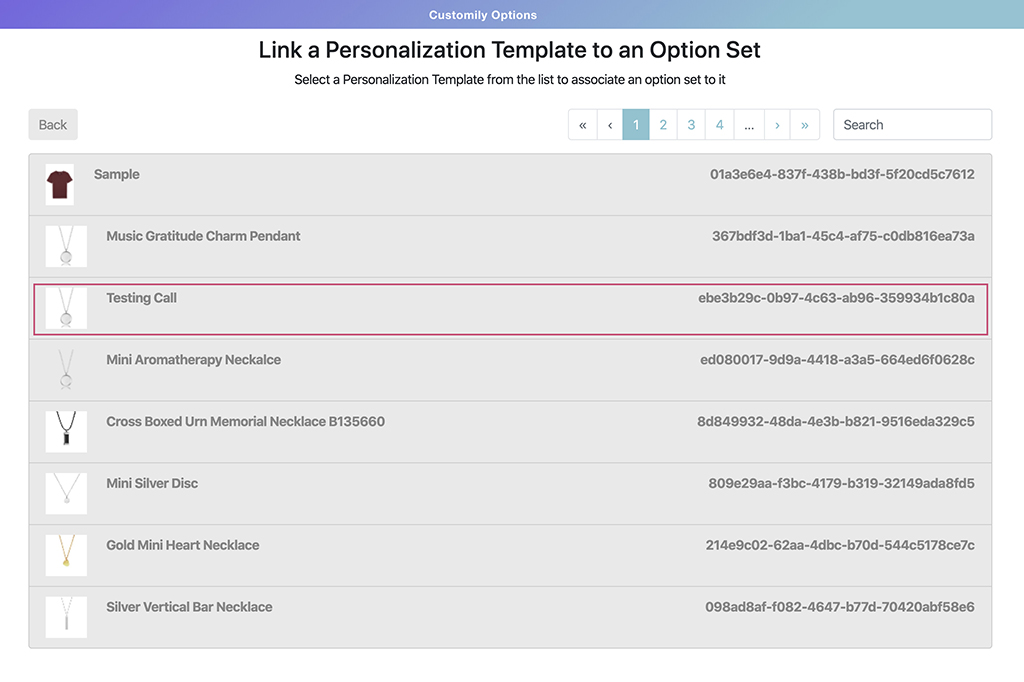
Tip
You can search for a specific template by its name or template ID using the search bar.
4. Select an option set for your product.
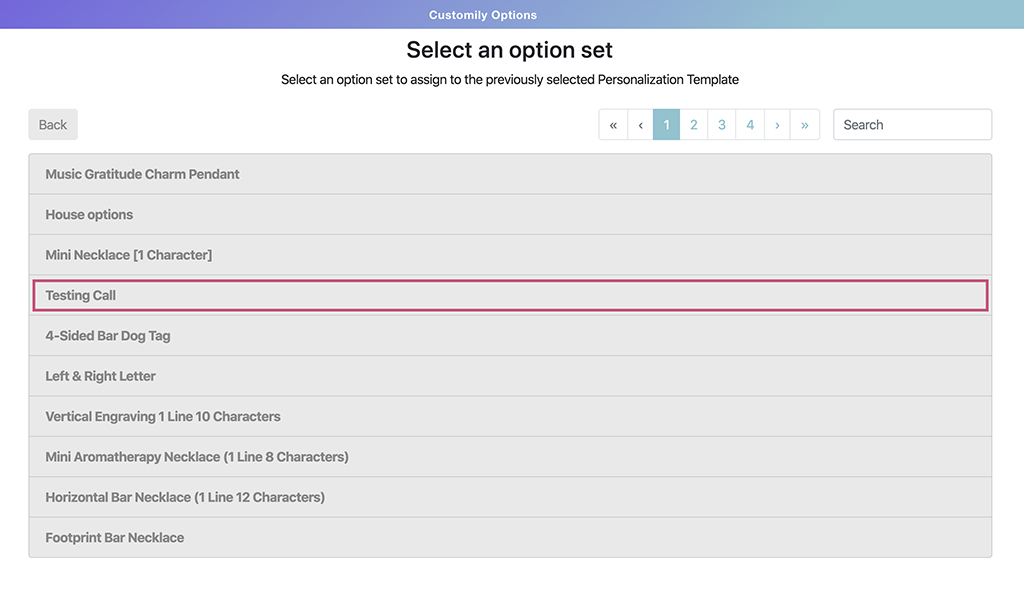
Next to the SKU, you will see the Customily Template ID, as well as the name of the selected option set.
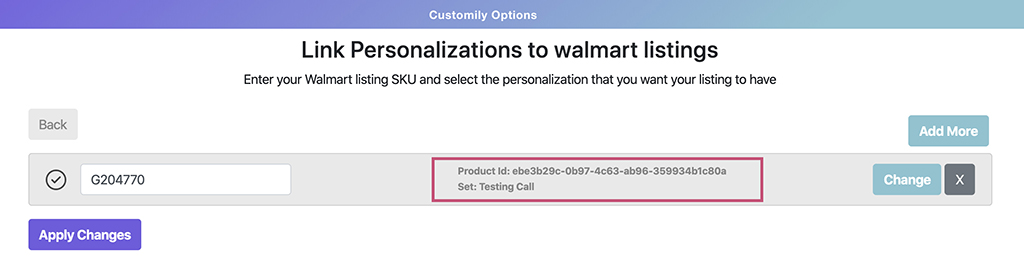
7. Click on apply changes to save. Now your Walmart product should have the preview and the options live!
How to obtain your products SKU number from Walmart
1. Open your Walmart store’s backend and select the product you wish to connect.
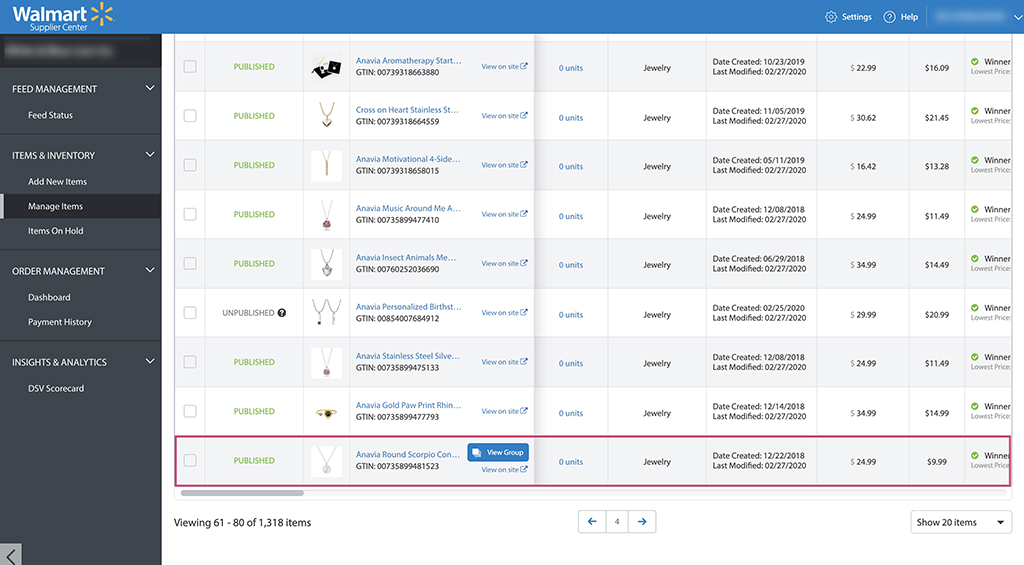
2. Copy the SKU number from the product attributes.
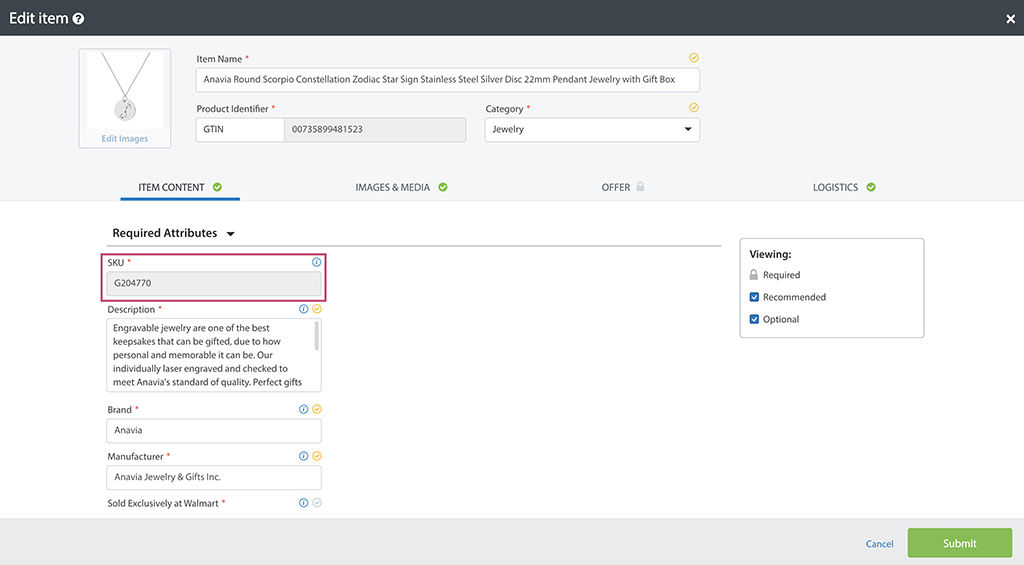
Share
Was this article helpful?
Have more questions? Submit a request